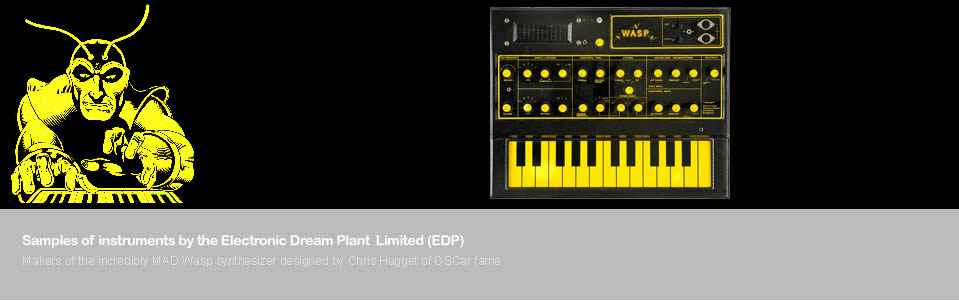Sampled Instruments
Synthesizers, Keyboards & Modules
Akai AX-73 SynthCasio CZ-101
Casio VZ-1
EDP Wasp Synth
Ensoniq SQ-1 Plus
Korg MS 10
Korg MS 20
Korg Poly-800
Novation Super Bass Station
Roland JP-8080/JP-8000
Roland Juno 1
Roland Juno 106
Roland JX-3P
Yamaha TX802
Budget Samples
Access Virus CCasio HT-6000
Cheetah MS6
Clavia Nord Lead 2X
KAWAI K1/K1m/K1r
Korg DW8000
Korg Triton
Novation Supernova II
Quasimidi Technox
Roland D 50
Roland JD800
SCI MAX / 6-Track
SIEL DK 80
Instructions on How to Extract Defective Nation Zip Files
For seasoned users of Kontakt, Falcon and EXS24 the extraction and placement of files should be obvious but to avoid errors I have tried to create some step by step instructions below.
Any problems feel free to email info@defectivenation.co.uk
Firstly download your files as soon as possible and place them into a folder on your main hard drive.
Instructions For Use Within NI Kontakt
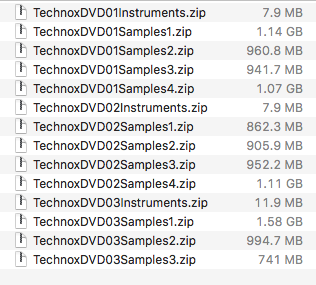 Here are listed the zip files for our Quasimidi Technox samples. It is important to keep all of the zip files until you have everything fully exctracted and fully tested.
Here are listed the zip files for our Quasimidi Technox samples. It is important to keep all of the zip files until you have everything fully exctracted and fully tested.
1. Create a folder called, say, DVD01 and to it extract the TechnoxDVD01Instruments contents to it.
2. In the DVD01 folder create a folder called "Samples" and extract the contents of TechnoxDVD01Samples1.zip, TechnoxDVD01Samples.zip2, TechnoxDVD01Samples.zip3 and TechnoxDVD01Samples4.zip into it so that the folder ONLY contains .wav files.
3. Move the folder DVD01 to the hard drive where you ordinarily store all of your samples. We tend to use drives other than our main system drive.
The files should now work from within Kontakt. If you get an error please follow the instructions below.
Batch Resave Instructions
If you are not familiar to using samples from other companies within Kontakt you may not be familiar with the "batch resave" function. You should be able to find instructions online but I will try to explain below.
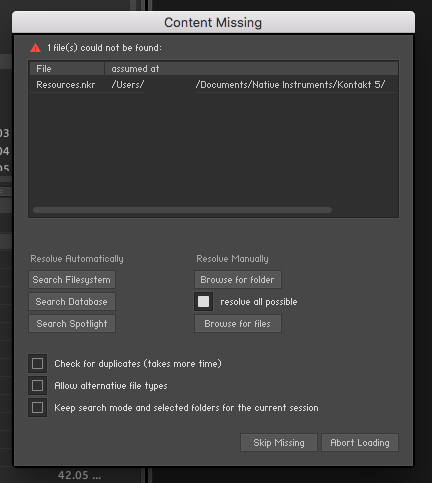 Sometimes, when moving files, Kontakt fails to find some of the files associated with a patch and it throws up the warning shown to the left. This is especially common when you first open a set of files bought online and it is relatively easy to fix.
Sometimes, when moving files, Kontakt fails to find some of the files associated with a patch and it throws up the warning shown to the left. This is especially common when you first open a set of files bought online and it is relatively easy to fix.
If you just have one or two nki files then you may as well just click the "Browse for folder" button and browse to the top level of the relevant folder.
If you have more than a handful of nki files then it is far better to do a "batch resave".
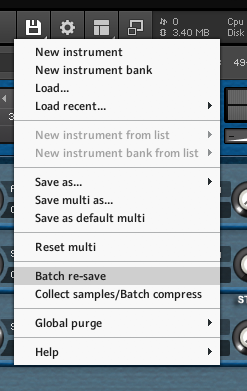 Up on the top right hand side of Kontakt is a diskette image which you usually click when saving files. Click on it and browse a little further down and click on the button called "Batch re-save".
Up on the top right hand side of Kontakt is a diskette image which you usually click when saving files. Click on it and browse a little further down and click on the button called "Batch re-save".
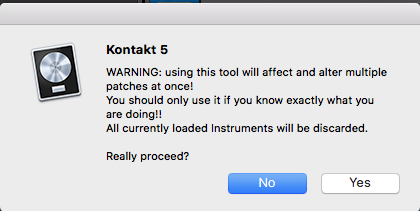
When this warning pops up just click "Yes". The "Content Missing" warning should pop up so click the "Browse for folder" button and direct Kontakt to the top level for that DVD and Kontakt should then spend a few moments correcting all of the NKI files. Once done all of the files should work as expected.